How to add subdomain or add-on domain
If you need to add a subdomain or add-on domain to your account, you can easily do it via your user dashboard.
First, make sure that you are logged-in with your arastta.com account. Then navigate to your dashboard and choose your store's domain name from the drop-drown store selection list from the summary module. And click on the Manage store link.
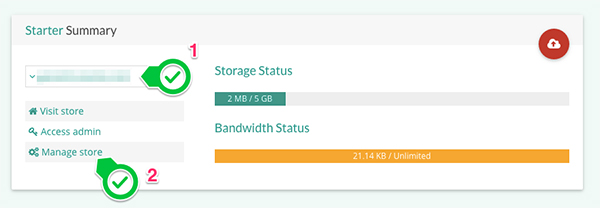
Note:
Then, scroll down on the page until you see the Sub Domains / Addon Domains module. There, you can see all your current subdomains and add-on domains. Click on the plus icon to add new subdomain or add-on domain.

When you click on the plus icon, a modal window will open. You need to provide subdomain or add-on domain details from this modal window.
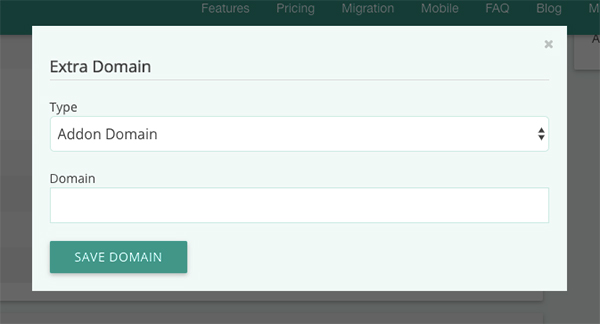
Type
Choose whether you want to add a subdomain or an add-on domain.
Domain
Fill in this text field with the subdomain or add-on domain name that you want to add to your store.
And click on the Save Domain button to save your setting.
